Tag: Visual edit |
(→Control Panel: typo fix) Tag: Visual edit |
||
| Line 20: | Line 20: | ||
==Control Panel== |
==Control Panel== |
||
The control panel gives access to all the settings of all connected, functional blocks of the ship or station. Filter items by typing into the top left text field. |
The control panel gives access to all the settings of all connected, functional blocks of the ship or station. Filter items by typing into the top left text field. |
||
| − | *All items in white text are part of the ship or station without {{bi|rotor}}s between them while |
+ | *All items in white text are part of the ship or station without {{bi|rotor}}s between them while items in orange or yellow text are separated from the ship or station with one or two or more rotors. |
*Items may be [[:Category:Game_mechanics#Grouping|Grouped]] from this tab. |
*Items may be [[:Category:Game_mechanics#Grouping|Grouped]] from this tab. |
||
*Pressing K while in a cockpit or while targeting a key pad will default the terminal to this tab. |
*Pressing K while in a cockpit or while targeting a key pad will default the terminal to this tab. |
||
Revision as of 12:59, 28 October 2014
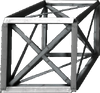 |
This article is in the middle of an expansion or major revamping. You can help the Space Engineers Wiki by expanding it.
|
The Terminal is the access to several menus: Info, Inventory, Control Panel, and Production. Pressing "K" (default) will open the terminal.
Factions
- Main Article: Factions
Factions are to help with PvP and controlling who is in control of any given block in an SE server.
Info
The info tab will display information about the ship, both world relevant information and computer demand information (Triangles).
If the engineer is accessing a large ship or Station, the "Convert to Ship/Station" button will be available.
Inventory
- Main Article: Inventory
Inventory accounts for all the items held by an engineer or a ship. There is a limited amount of space on both in survival mode. Pressing K while targeting a cargo container will default to this tab.
Control Panel
The control panel gives access to all the settings of all connected, functional blocks of the ship or station. Filter items by typing into the top left text field.
- All items in white text are part of the ship or station without File:Icon Block rotor.png rotors between them while items in orange or yellow text are separated from the ship or station with one or two or more rotors.
- Items may be Grouped from this tab.
- Pressing K while in a cockpit or while targeting a key pad will default the terminal to this tab.
Production
Production tab allows the control of ![]() Assembler and other such devices. Pressing K while targeting a production facility cargo door will default to this tab. If there are several Assemblers on a single ship, specific assemblers can be selected from a drop-down menu.
Assembler and other such devices. Pressing K while targeting a production facility cargo door will default to this tab. If there are several Assemblers on a single ship, specific assemblers can be selected from a drop-down menu.

